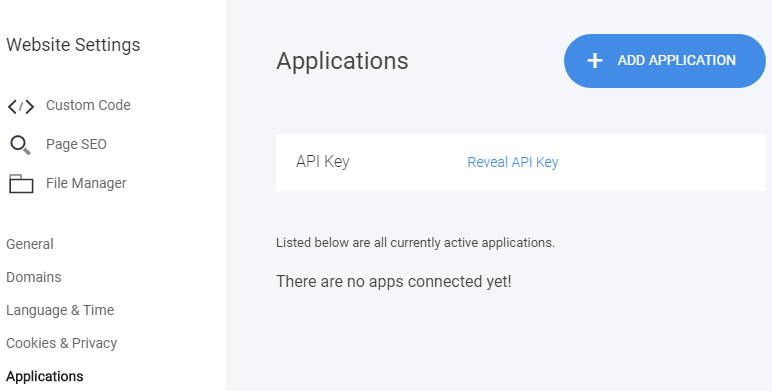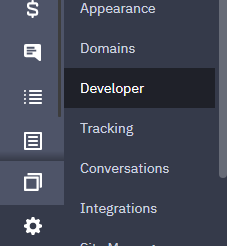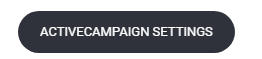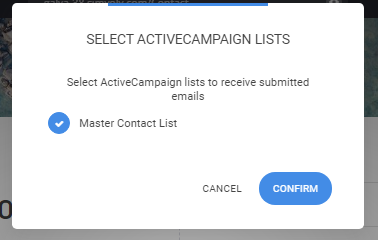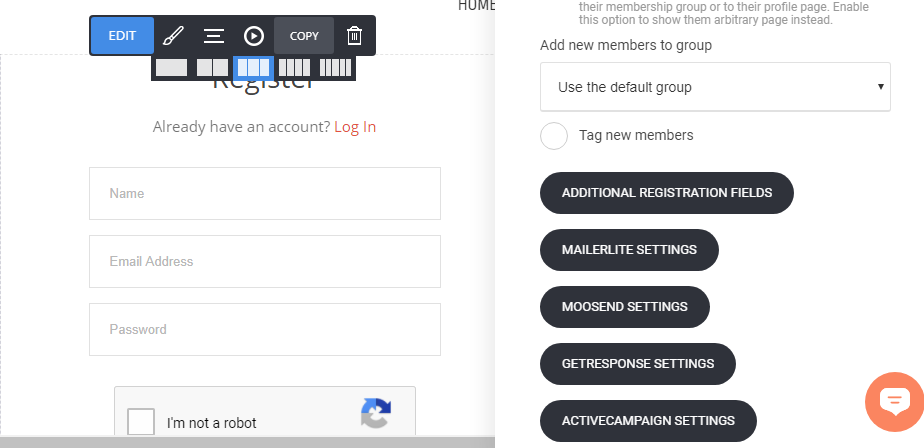To connect ActiveCampaign to your website simply go to the Website/Funnel Settings menu and select Applications. Then click Add Application on the right-hand side.
Afterward, click on Connect for the ActiveCampaign integration, and add your ActiveCampaign host and API key.
If you do not know your ActiveCampaign's API Key, follow these steps:
1) Login to ActiveCampaign and click on My Settings->Developer;
2) Copy the API Key and host and enter them in your ActiveCampaign's popup in the builder, Save, and Verify.
Once connected, every form, member or store will have the option to send the leads to ActiveCampaign.
Let's see how to send inputs from a form to your ActiveCampaign lists:
- Add a form widget
- Click on the form widget and open the controls
Click on the ActiveCampaign Settings button and select a list you’d like to send the data to
This way, the form will send all the leads to ActiveCampaign.
4.You can send form fields to custom fields in ActiveCampaign. Once the list is selected, you should add the corresponding field in ActiveCampaign to each form field's settings:
- Click on Edit Fields;
- You will see that there is a field to add tag names. Copy FIELDNAME or %FIELDNAME% and paste it into the settings of the field, that you want to send the data from.;
- This way all the information form each field in your form can be sent to your ActiveCampaig list with the respected fields there.
Note that the required fields in ActivaCampaign must be added and the fields will always be sent as type TEXT.
All the Tags will be sent to ActiveCampaign.
You can connect lists to the Checkout widget and Membership registration/login page:
Connecting to a Checkout Widget:
Connecting to Membership Registration/login widget:
You can go into the settings of the Membership Registration/Login widget that you can add on any page and adjust the List and Fields like in the Form widget.
(For the system Membership Reg/Login page: Click on Pages -> System Pages -> Membership Registration/Login page)